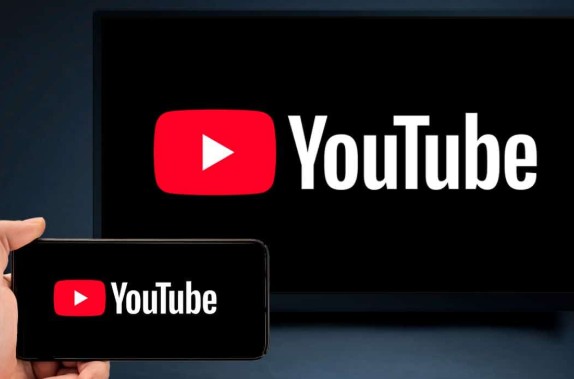
Huawei phones no longer ship with Google Mobile Services (GMS), which means users cannot install YouTube through the Google Play Store. Despite this, Huawei users still have reliable and safe options to enjoy YouTube videos on their devices. Whether you want to stream videos, subscribe to channels, or access your YouTube account, there are effective methods that do not require Google Play. This guide explains how to install youtube on huawei and the best ways to watch YouTube on Huawei phones and tablets, ensuring smooth video playback and full access to YouTube’s core features.
Top Methods to Access YouTube on Huawei
You don’t need Google Play to enjoy YouTube. By using browser access, third-party apps, and Petal Search, Huawei users can stream videos and manage their YouTube accounts with ease.
Use YouTube Through a Mobile Browser
The most direct method to access YouTube on a Huawei device is through a mobile browser. Huawei Browser, Microsoft Edge, Firefox, or Opera all support smooth YouTube playback.
Follow these steps:
- Open your preferred mobile browser.
- Type in www.youtube.com and press enter.
- Tap the profile icon to sign in with your Google account.
- Use the browser’s “Add to Home screen” feature to create a shortcut for quick access.
YouTube’s mobile site allows you to watch videos, comment, like, subscribe, and view playlists. The layout is nearly identical to the app experience. With a fast internet connection, playback is smooth and high-resolution. Using a browser also ensures you always have the latest version of the platform without needing manual updates. For full-screen playback and picture-in-picture (PiP) mode, use browsers like Edge or Firefox that support advanced media features on Android.
Use YouTube Vanced or Revanced (Unofficial Methods)
YouTube Vanced was a popular modded version of the YouTube app that included ad-blocking, background play, and dark mode. Although it was officially discontinued, some users still find APKs online. Revanced is the more recent alternative developed by the community.
Here’s how to use them:
- Search for trusted sources for Revanced APKs (such as GitHub or community forums).
- Download the required APK files, including the microG package (for account login support).
- Install microG first, then the main app.
- Launch the app and sign in using your Google account.
These apps replicate the official YouTube experience and even enhance it. However, they are unofficial and not available through AppGallery or Petal Search. Use them with caution, and avoid unverified download sources to protect your data and device. Because these methods involve sideloading, you must enable app installations from unknown sources in your settings. Always double-check file integrity before installing.
Use Petal Search to Download Trusted YouTube Alternatives
Huawei’s Petal Search provides a safe way to locate and download YouTube-related apps. While the official YouTube app may not appear, you can find working alternatives or links to trusted APK platforms.
To use Petal Search:
- Open AppGallery and search for “”
- Tap the Petal Search suggestion that appears.
- Select one of the verified sources such as APKPure or APKMirror.
- Download and install the YouTube APK or a third-party client like NewPipe.
NewPipe is a lightweight open-source YouTube player that does not require Google Services. It supports background play, video downloads, and subscriptions (via manual import). Although you cannot log in with your Google account, you can still use the app for watching and saving content locally. Petal Search verifies download sources to help you avoid malware or broken files. This method combines safety with convenience, especially for users unfamiliar with manual APK installations.
Mirror YouTube to Smart TV Using Huawei Device
If you want to enjoy YouTube on a larger screen, you can mirror or cast content from your Huawei phone to a smart TV. While Android casting usually relies on GMS, Huawei offers its own wireless projection tools.
Follow these steps:
- Connect your phone and smart TV to the same Wi-Fi network.
- Open the Control Panel on your Huawei phone and tap Wireless Projection.
- Select your TV from the list of available devices.
- Open YouTube in your browser or third-party app, and start playing a video.
The content will appear on your TV with synced audio and video. You can control playback from your phone just like a remote. This works best with modern smart TVs that support Miracast or DLNA. This method lets you enjoy a full YouTube viewing experience without needing an official app or Google services.

Conclusion
Huawei users can access YouTube easily without Google Play by using mobile browsers, trusted APKs, Petal Search, or screen mirroring. Each method provides reliable video streaming and supports features like subscriptions, search, and playback control. Whether you prefer using your browser or downloading a third-party app, there are safe and practical options available. Just choose the method that matches your needs and comfort level. With the right tools, watching YouTube on Huawei remains smooth, secure, and fully functional — no Google account required.






