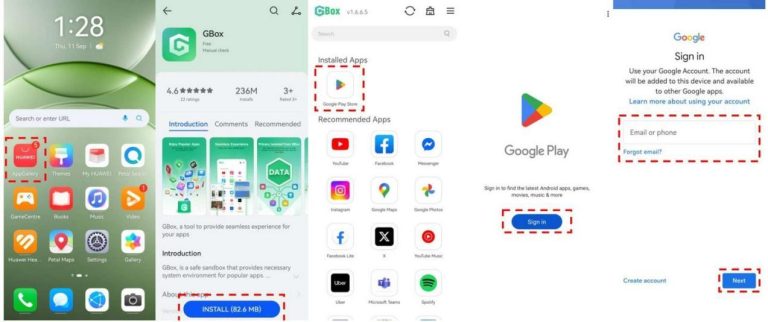Installing microG on Huawei phones allows users to enjoy the benefits of Google-dependent apps while maintaining Huawei’s powerful and secure ecosystem. microG acts as an open-source substitute for Google Mobile Services (GMS), enabling apps that rely on Google’s framework — such as Maps, Gmail, or YouTube — to function smoothly. Huawei’s system supports this flexibility, giving users complete control over their setup. The key is installing microG correctly and ensuring each step aligns with Huawei’s system configuration. This detailed guide walks you through every stage to achieve a perfect installation without errors, optimizing your Microg huawei download experience from start to finish.
Preparing Huawei Devices for a Smooth microG Installation
A successful microG installation starts with proper device preparation. Huawei’s system is secure by design, so ensuring permissions, compatibility, and file integrity helps the process go flawlessly.
Checking System Compatibility and Device Settings
Before installing microG, verify that your Huawei device runs on HarmonyOS or EMUI with Huawei Mobile Services (HMS). These systems support third-party installations and allow microG to integrate smoothly. Go to “Settings” > “About phone” to confirm your system version. Next, open “Settings” > “Security” > “Install unknown apps,” then enable permission for the file manager or browser you’ll use to install the APK. This authorization allows Huawei’s secure installer to handle external files safely. It’s also best to disable battery optimization temporarily for the installation process. Go to “Battery” > “App launch” > “microG” and toggle off the automatic restriction. This ensures that system processes don’t interrupt setup while the framework is registering services.
Downloading Verified microG Files
The next step is obtaining authentic microG files. Visit the official microG GitHub page or F-Droid repository to download the latest stable versions. Avoid third-party mirror sites that may not guarantee authenticity. Each file typically includes the core microG services and supporting components like GsfProxy or UnifiedNlp (for location). Once downloaded, Huawei automatically saves these APK files into the “Downloads” folder. To ensure file integrity, check the file’s hash value (if provided on the source page) using a hash-checking app from AppGallery. This verification ensures your downloaded file matches the developer’s original release — an essential safety step before installation. Huawei’s built-in App Installation Protection also scans downloaded files to detect anomalies.
Using Huawei’s File Manager to Install microG
Now that the verified microG APKs are ready, open Huawei’s “Files” app and navigate to the “Downloads” section. Tap the microG APK file, then select “Install.” Huawei’s system will confirm whether the app meets installation requirements. Once approved, the device automatically integrates microG as a background service. It’s best to install each module in order — first microG Services Core, then any optional components like GsfProxy or location service extensions. This sequence ensures that dependent features register correctly within Huawei’s system. After installation, open the microG settings app to confirm that all services appear as “Registered.”
Configuring and Verifying microG After Installation
Once installed, users must complete configuration and verification steps to ensure microG runs properly within Huawei’s ecosystem. Huawei provides all the tools needed to confirm that microG works as intended.
Granting Necessary Permissions and Account Access
After installation, open the “microG Settings” app and tap on “Self-Check.” This feature verifies whether all required permissions are granted. If any setting appears incomplete, Huawei guides users directly to the appropriate menu. Enable location, notifications, and background data permissions to ensure full functionality. Next, add your Google account via the “Account” section in microG Settings. Huawei’s secure environment isolates account credentials, meaning your data remains protected within encrypted storage. The system may request you to enable “Device registration” and “Cloud Messaging.” Tap to activate these services, which replicate the functions of Google Play Services for app notifications and sync.
Running the microG Self-Check to Confirm Service Registration
The “Self-Check” tool inside microG acts as the diagnostic hub to ensure that all services are correctly configured. Open it and review each checklist item. Huawei users should expect to see green check marks beside:
- The system supports signature spoofing
- Device is registered
- Cloud Messaging is enabled
- UnifiedNlp location service is active
If any item remains unchecked, reopen Huawei’s “Settings” to confirm permissions or app priority. Huawei’s EMUI and HarmonyOS sometimes pause background processes for new apps — users can fix this by visiting “Settings” > “Battery” > “App launch” and manually allowing microG to run in the background. Once all indicators show as complete, your installation is verified and ready. Huawei’s system automatically stores these configurations to ensure microG runs continuously, even after reboots or updates.
Testing microG With Google-Dependent Apps
The final step is testing. Open an app that normally requires Google Play Services — for instance, Maps, Gmail, or YouTube through a browser wrapper. If the app launches successfully and signs in using your microG account setup, your installation is complete. Huawei’s device management will automatically optimize communication between microG and installed apps, keeping power consumption balanced and performance stable. You can also check push notifications or location features to confirm everything functions correctly. For additional verification, go to “Settings” > “Apps” > “microG Services Core” > “Storage” and check the data usage logs. If the system shows active communication, it means apps are successfully accessing microG for their required services.

Conclusion
With HarmonyOS and EMUI supporting open integration, Huawei users can enjoy Google-dependent app features while maintaining system safety and performance. AI optimization enhances reliability, and built-in security ensures every file remains verified and authentic. For those seeking flexibility and control, Huawei offers the ideal foundation — combining customization freedom with enterprise-level protection for a flawless Microg Huawei download experience.